Overview
A state in a workflow represents the stages of the content-creation or content-editing process.
In this article, you will learn how to create and configure a state for your workflows.
Environment
- Evoq Content
- Evoq Engage
Process
After creating the workflow, you can add or edit a state to the workflow.
-
Go to Persona Bar > Settings > Workflow.
-
In the list, hover over the workflow you want to configure then click the Edit (pencil) icon.
-
Click Add a State.
-
Enter the name of the state under State Name.
- Select the roles that need to review the content at this stage of the process.
-
To filter the displayed roles, select the role group from the Filter By Group dropdown list.
-
To add another role to the list, choose the additional role from the Select Role dropdown list, and click Add.
-
To add a specific user to the list, enter part of their display name, select the correct user from the list, and click Add.
-
Check the appropriate checkboxes to enable each role to perform actions.
-
-
Choose whom to notify if the state changes.
-
Click Accept.
Parent Topic
Related Tasks

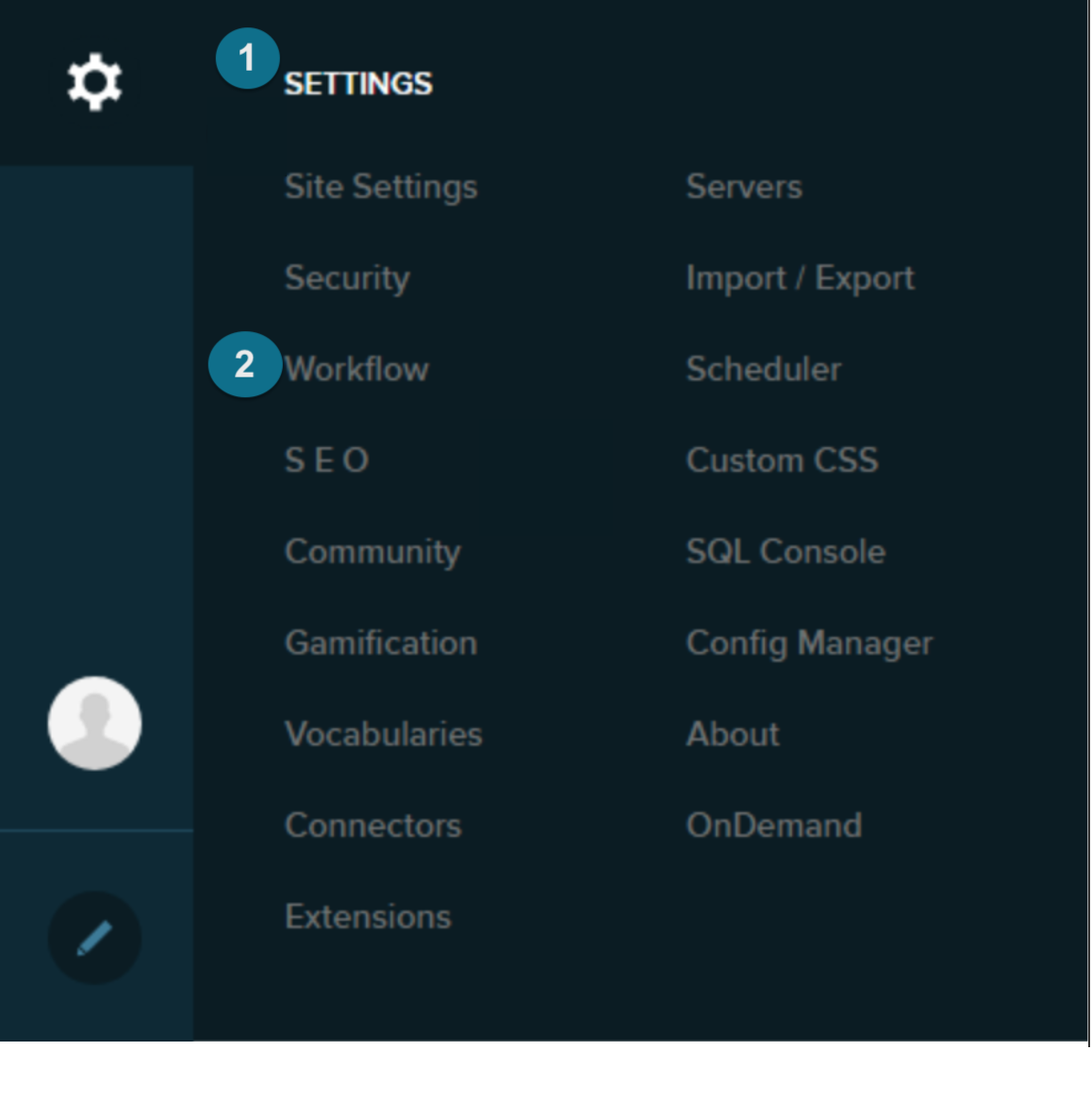
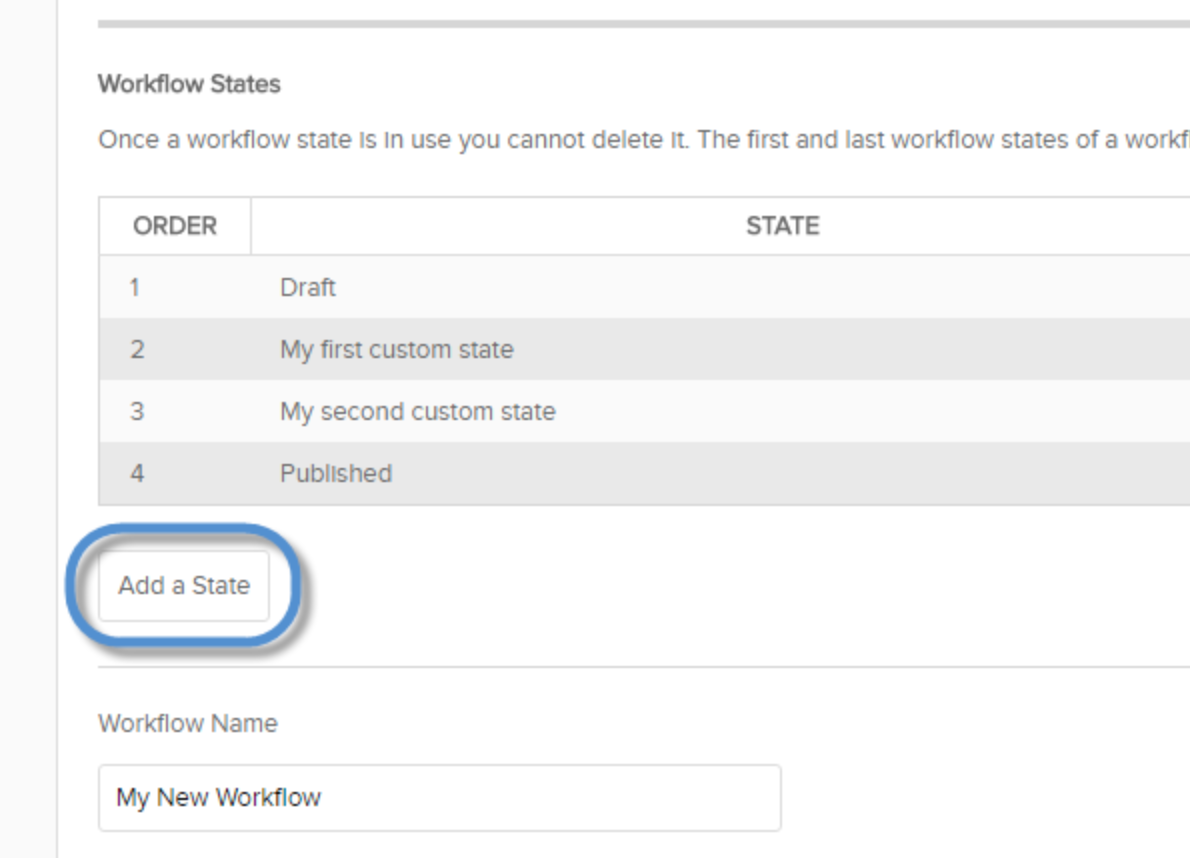
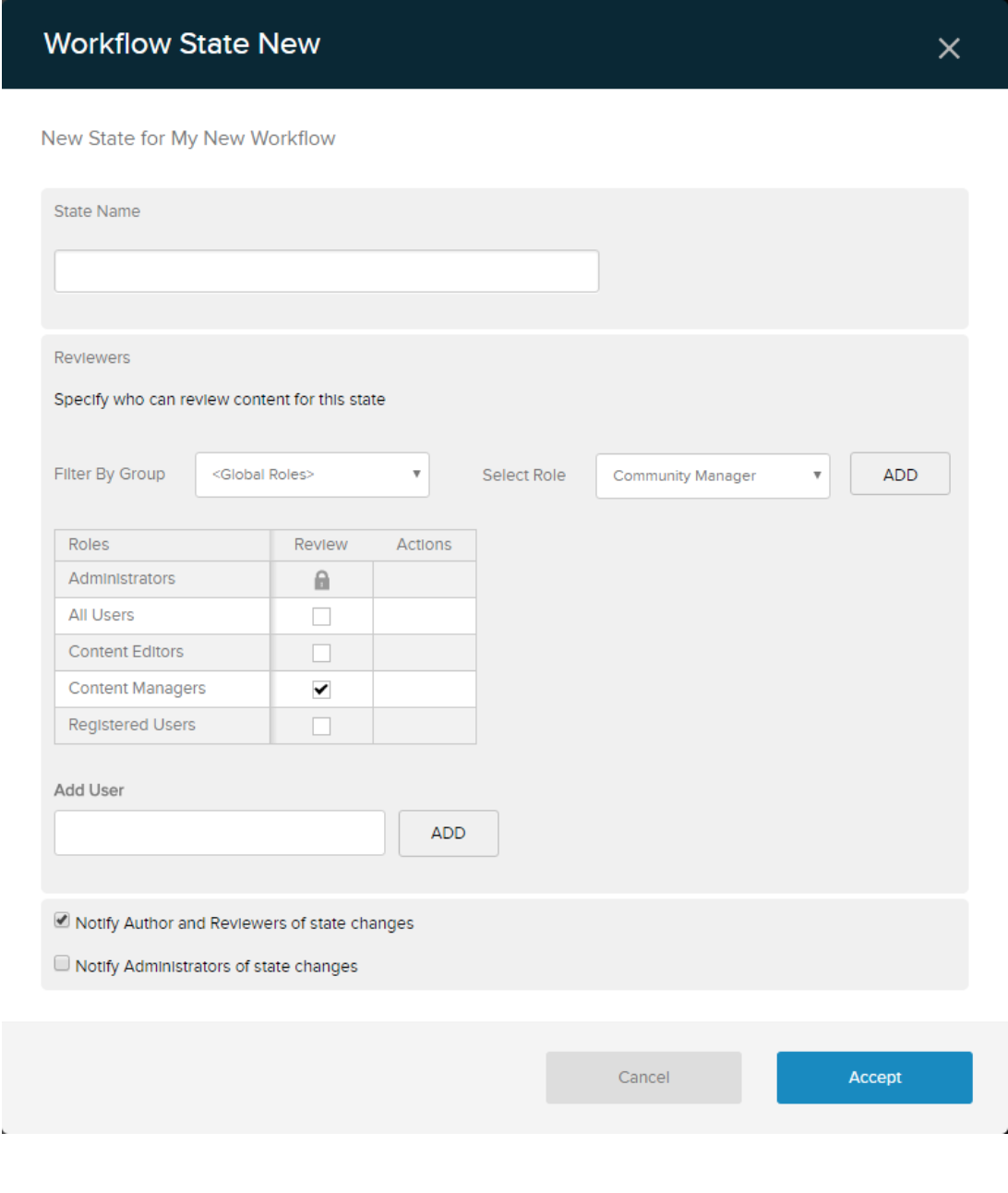
Priyanka Bhotika
Comments