Overview
Within your EVOQ site layout, you may want a certain page to redirect to an external URL (e.g. clicking on "Check us out on Facebook" redirects to the organization Facebook page.) This can be done in the web.config file but there's a much easier way in the EVOQ Admin/SuperUser panel.
Requirements: Admin access to the DNN instance
NOTE: After setting up a redirect, end-users will need to clear their browser cache for it to take effect as clearing the DNN cache from within the UI will not serve this purpose.
Steps
1. With your admin account, login to your EVOQ instance and use the Persona Bar to select Content > Pages.
2. In the following Pages menu that opens, select the page you want to set the redirect for from the left site tree.
3. Once selected, the page details will populate on the right. Select URL as the Page Type and enter the External URL in the appropriate box.
4. Click Save to finish the redirect.
5. Enter the EVOQ site page URL into an internet browser to verify that the redirect is working correctly.

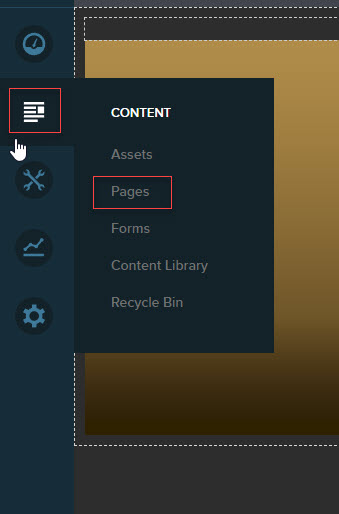
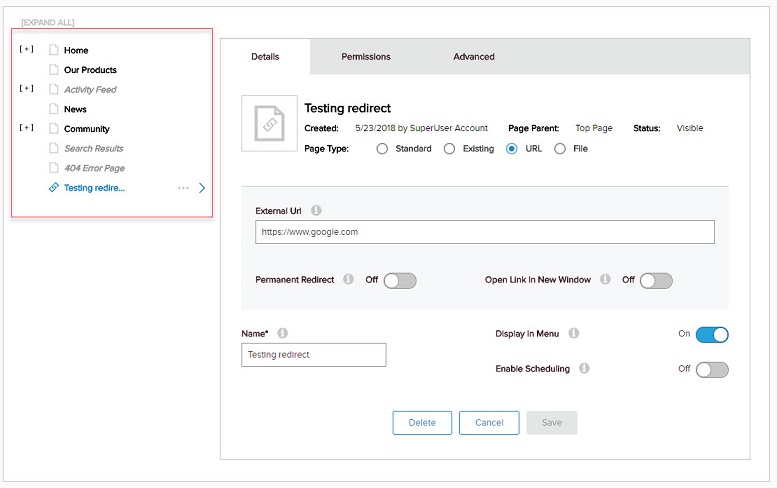
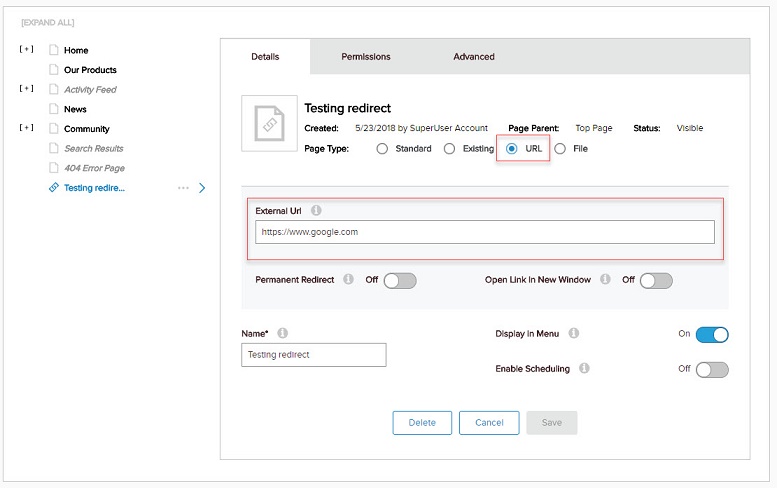
Priyanka Bhotika
Comments