Overview
When a user action appears in the Activity Stream (or Activity Feed), it will normally show their Display Name on the messages and notifications. Some users, however, can show up as Anonymous despite having a display name in their profile.
Usually this is for one of two reasons:
- The user is a Super User.
- The user was soft-deleted.
If the user is a Super User, their Anonymous status is hard-coded in the module and cannot be changed. If the user has been soft-deleted, they can be reactivated using the Manage > Users interface, or via the SQL console.
Prerequisites
- Access to a Administrator or Super User account.
- Evoq Engage
Solution
If the client is soft-deleted
If the client has been soft-deleted, they can be restored by following the steps in the article Restoring a Deleted User Account.
You can also do it from the SQL Console with the following queries:
- Run this query first to get the user's UserID
SELECT UserID FROM Users WHERE Username = "Username" - Input the UserID below and run the query to set IsDeleted to "False"
UPDATE Users SET IsDeleted = 0 WHERE UserID = UserID
If the client is a Super User
If the client is a Super User, the module is hard-coded to show their posts as Anonymous. To find out if a client is a Super User, browse to Manage > Users, find the user profile, and click the three dots on the far right side. If the bottom option says "Make Regular User," that user is a Super User.
In general, Super User accounts are meant for system administration only, not for community interaction. An administrator-level account has nearly the same permissions as a Super User, and is treated as a normal user for the purpose of community interaction. Consider making a new account and adding it to the Administrator or Community Manager role for community interaction.
Other possibilities
In some older versions of Evoq Engage, if a user is un-authorized, their posts may appear as Anonymous. You may need to check the roles and permissions for that particular user to make sure they have permissions to access the Activity Stream.
Testing
Log into the site, browse to the page containing the Activity Stream module, and verify that the posts from that user are now showing their proper display name.


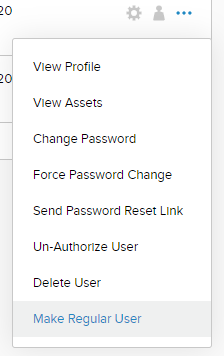
Priyanka Bhotika
Comments