Start VS Project with Templates
Overview
This article provides instructions on how to start a Visual Studio project with templates.
This article applies to:
-
Download and install the templates.
For Chris Hammond's templates,
- Run Visual Studio as an administrator.
-
Go to .
-
Highlight the tree and search for DotNetNuke.
- Click the Download button for the DotNetNuke Project Templates.
For the DNN 8 templates,
-
Download the appropriate .vsix file.
Two are included:
- Dnn.Mvc.Module.vsix
- Dnn.Spa.Module.vsix
- In your download folder, double-click the .vsix file to install the template in Visual Studio.
-
Create a new Visual Studio project.
- Run Visual Studio as an administrator.
-
Select the template for the new project.
For Chris Hammond's templates, go to .
For the DNN 8 templates, go to .
-
Fill in the settings.
- Name: the name of your new module
- Location: a subfolder inside the DesktopModules folder of your DNN installation folder
Tip: Use your company name or a unique name as the subfolder name to avoid conflicts with other module creators in a production environment.
-
Uncheck Create directory for solution.
The templates expect Visual Studio's solution file (.sln) to be in the same folder as the project file. Checking this option puts the solution file in a different folder, which can cause build errors.
- Modify the Visual Studio project to add functionality to your new module.
Related Articles




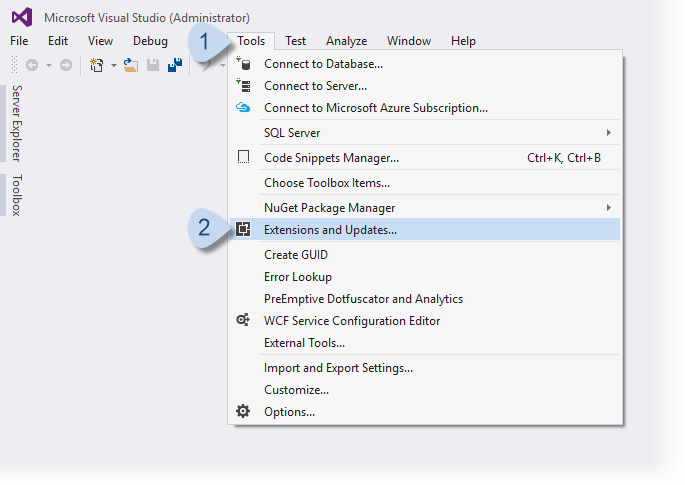
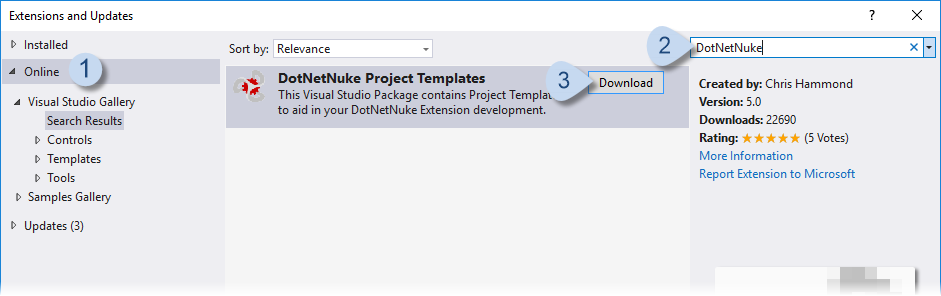
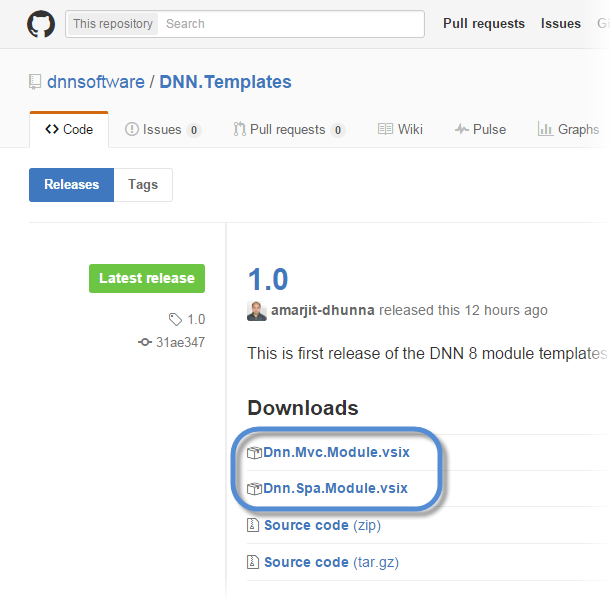
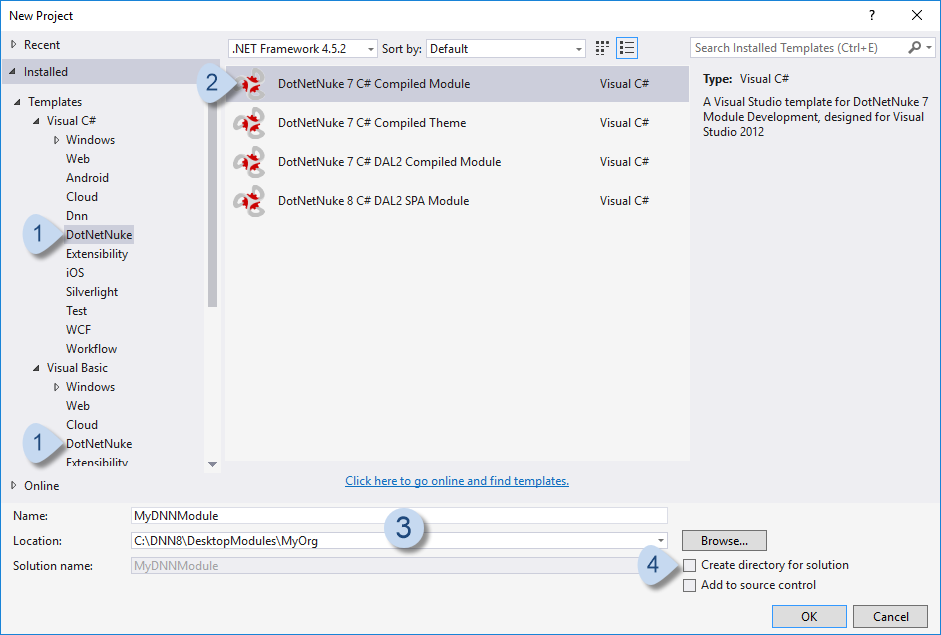
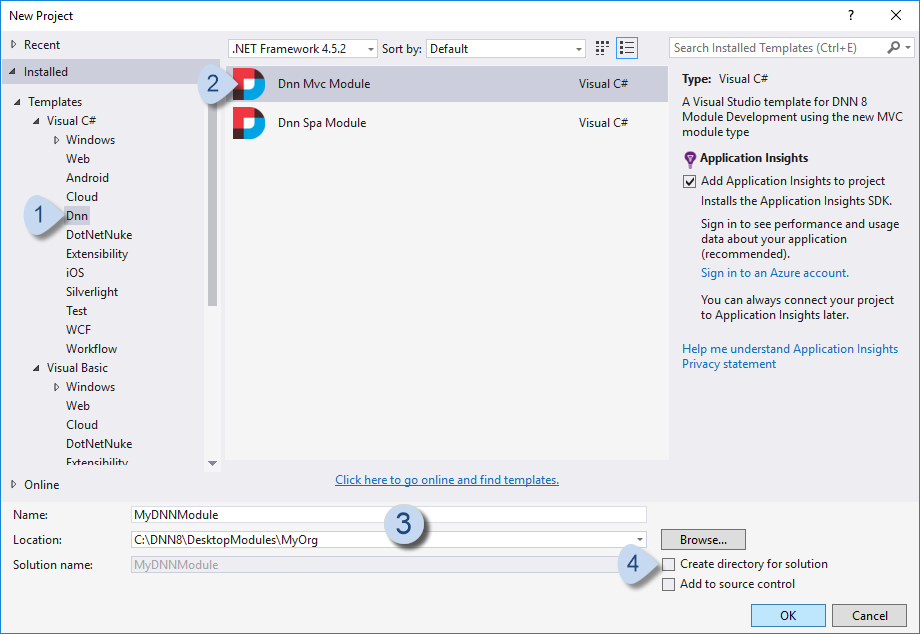
Priyanka Bhotika
Comments