Overview
This article provides a guide to configuring the Evoq Connectors that reach out to third-party services such as Zendesk, Azure, Google Analytics, and MailChimp.
Prerequisites
- Access to a Host/SuperUser account.
Solution
To configure a connection to an external service:
-
Go to Persona Bar > Settings > Connectors.
-
Under Configure Connections, choose the service provider in the list and click/tap Connect or Edit.
-
Provide the information required by the service provider.
Tip: Some connectors can be configured further in the Advanced Settings dialog. If available, simply click/tap Connect, then click/tap the gear icon for that connector.Below are the input settings required to complete the configuration of each external connector.
Provider Fields Amazon S3 - Access Key ID
- Secret Access Key
Azure - Storage Account Name
- Storage Account Key
-
Container (This input appears after connection to azure has been made). The type of data that you want to be synchronized with Azure.
- backups
- portals
- wad-iis-logfiles (Azure logfiles)
Box - Client ID
- Client Secret
Disqus - Disqus Shortname
- API Key
How to get your Disqus shortname and API key. Disqus URL is Disqus Shortname; the Public Key is the API Key.
DropBox - App Key
- App Secret (see "Where can I get my app key and secret?" in How to get your Dropbox app key and secret)
- Dropbox integration requires the DNN site to be secure (HTTPS), this can be done by following Generating and Installing a SSL Certificate to secure the DNN website.
- Set a valid redirect Uri directly in Dropbox that takes the following form:
https://[yourFQDN]/Providers/FolderProviders/DropboxFolderProvider/Authorize.aspx?verified=true.
Facebook - App ID
- App Secret
Google Analytics - Tracking ID
How to get your Google Analytics tracking ID.
Click/tab the gear icon to create segmentation rules in Advanced Settings. For each rule,
-
Name and Value. The key-and-value pair that defines the criteria for the segmentation. Example: To create a segment that includes the activities of registered users only,
- Set Name to Registered User.
- Set Value to True.
- Page. The pages whose associated activity to analyze.
- Role. The roles whose associated activity to analyze.
For more information, see How to Segment Your Visitors in Google Analytics Using Evoq and Set Up Site Search in Google Analytics.
LinkedIn - API Key
- API Secret
MailChimp - API Key
How to get your MailChimp API key.
After saving the API Key, click/tab the gear icon to configure user and list associations in Advanced Settings.
Marketo - Munchkin Account ID
Optimizely - Optimizely Snippet
Twitter - API Key
- API Secret
ZenDesk - Zendesk URL
- Agent Email
- Agent Password
How to create a ZenDesk agent.
Click/tab the gear icon to select fields to track in Advanced Settings.
- Select Additional Fields
- Click/tap Save.
Testing
You can test that the connection has been successful by:
- Accessing the Persona > Settings > Connectors menu
- You should see a green checkbox next to the connector that you've configured.
- Test the relevant external service via the service's module or the Evoq feature its related to.

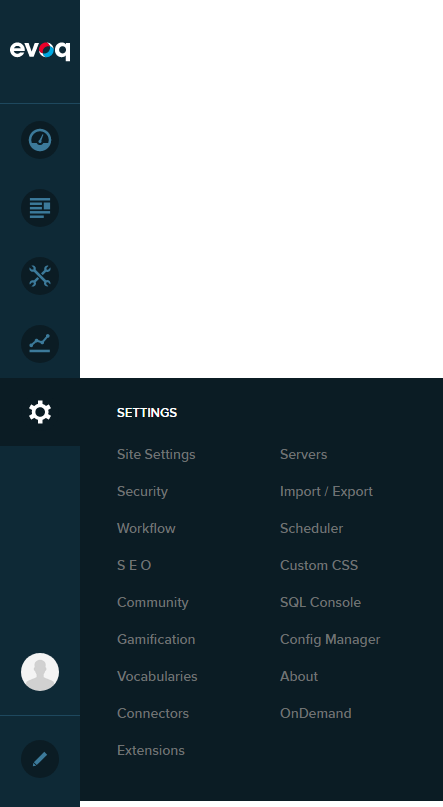

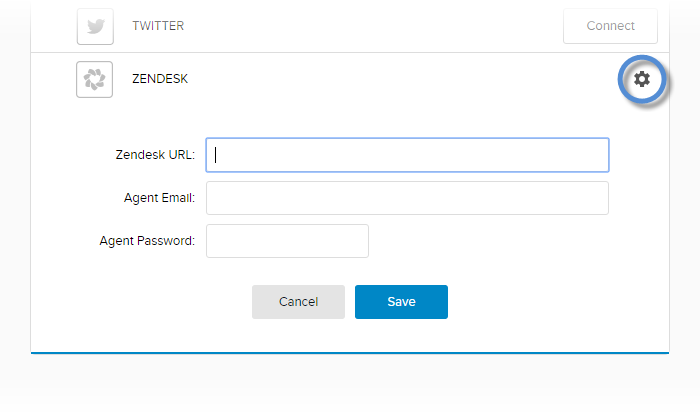

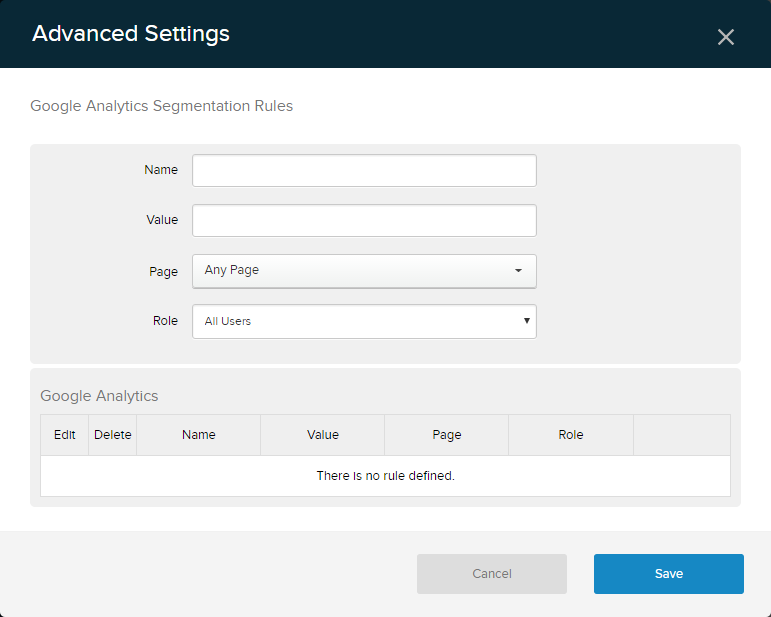
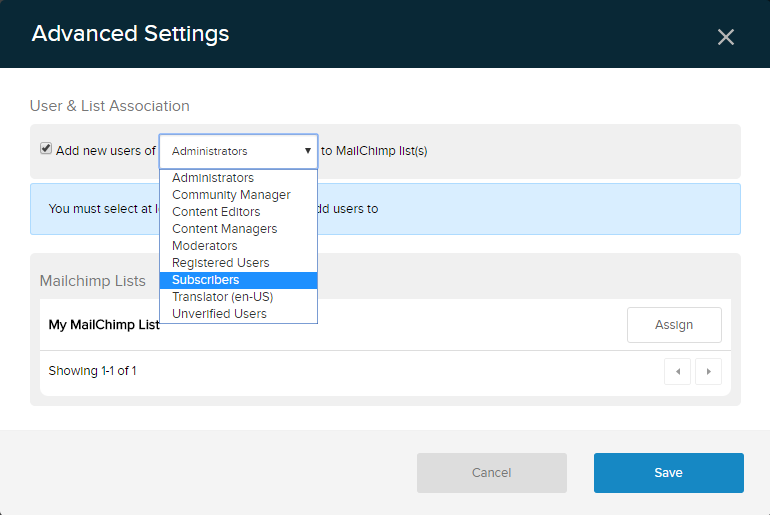
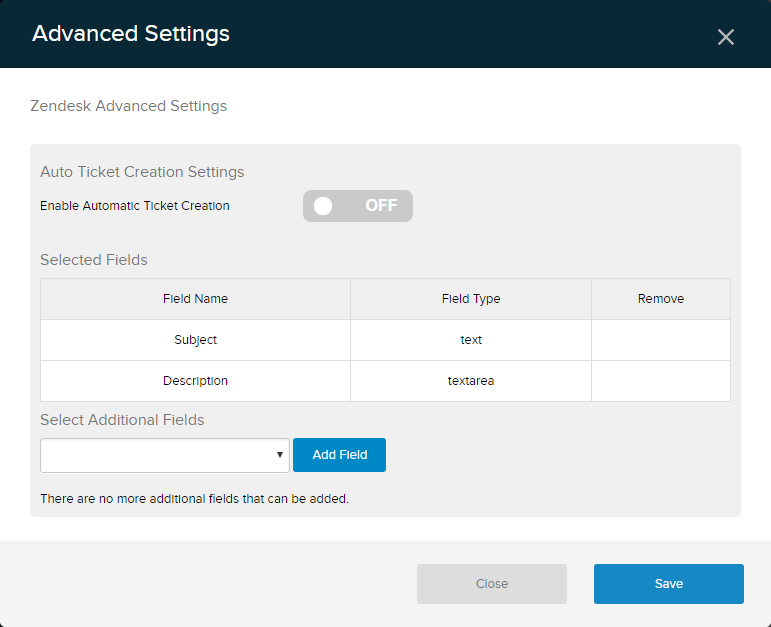

Priyanka Bhotika
Comments